Batch photo editors are essential to efficiently manage large volumes of images in order to save both time and effort. One common use case is for photographers or marketing professionals who need to apply uniform adjustments, such as resizing or color correction, to multiple images at once. This article will explore the steps you have to carry out to utilize the free batch photo editor of insMind and its other features.
Part 1. The Best Batch Photo Editor of 2024 – insMind
Social media marketers can utilize the insMind’s Batch Photo Editor to upload up to 30 images and edit them simultaneously. This tool will enable users to quickly remove and replace pictures’ backgrounds according to their requirements. Using this advanced AI batch photo editor, you can improve the position of the images in bulk to help you generate perfect layouts for all of them.
Moreover, insMind ensures that you have the flexibility to customize the size of the pictures in one go so that they all follow the same look. With this AI batch photo editor, you can also simply enhance multiple images by aligning their margins.
Part 2. Instructional Guide on How to Use insMind’s Batch Photo Editor
After getting to know about the benefits of using the various features of this tool provided by insMind, let’s dive into the steps needed for batch editing.
Step 1. Locate the Online Batch Photo Editor on insMind
To begin working on this tool, look for the Batch Photo Editor available on insMind’s official website. Next, hit the “Get Started for Free” button to be redirected to a new editing window.
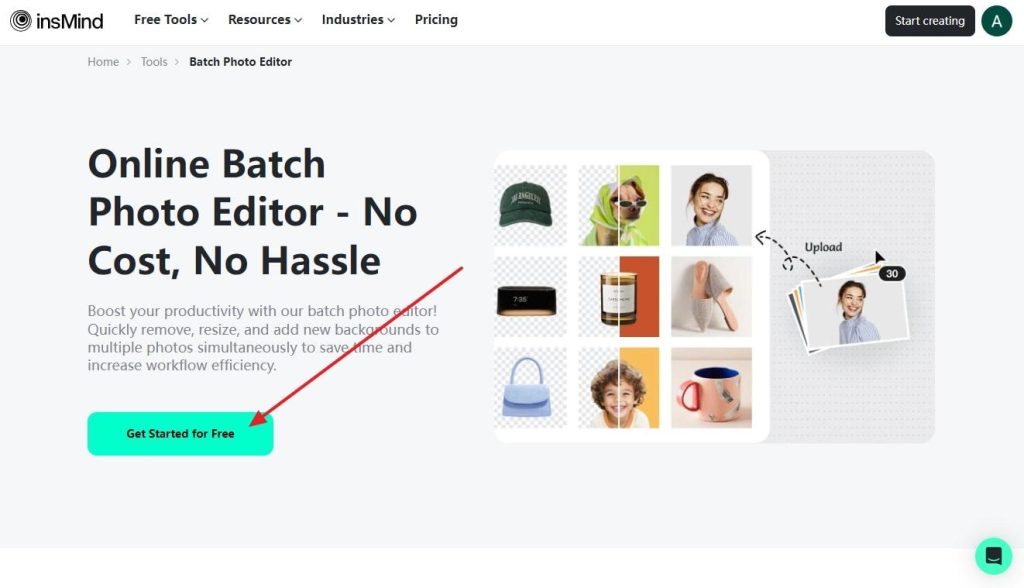
Step 2. Upload Multiple Images for Batch Editing
Once you are at a new window of insMind, you will be at the “Batch” panel of this tool. Here, you get to upload up to 30 images at a time by simply clicking the “Select Image” button.
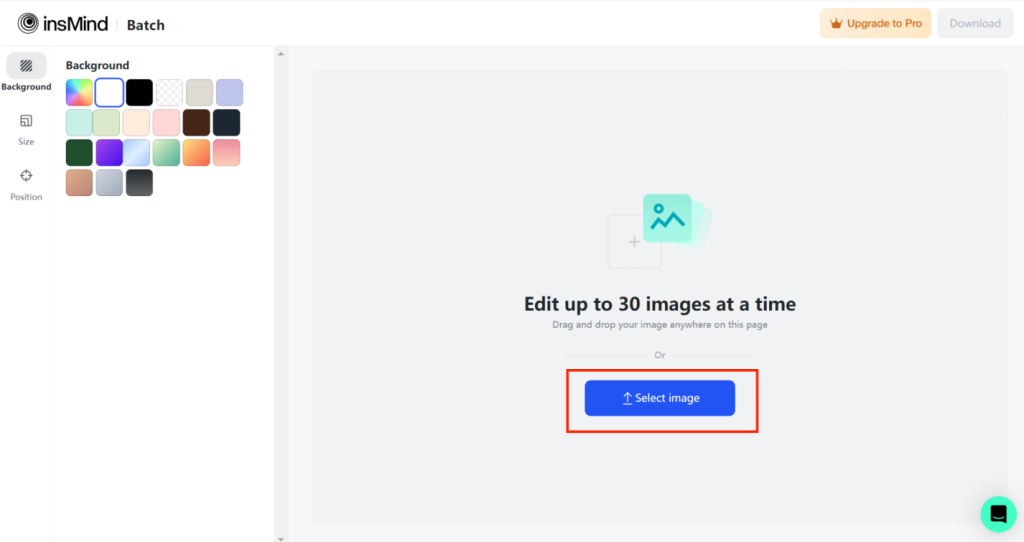
Step 3. Adjust the Background of the Multiple Images at a Time
Once your images are on the server, change the background to a shade that suits each picture. You also have the option to custom pick a solid or gradient color according to your likeness.
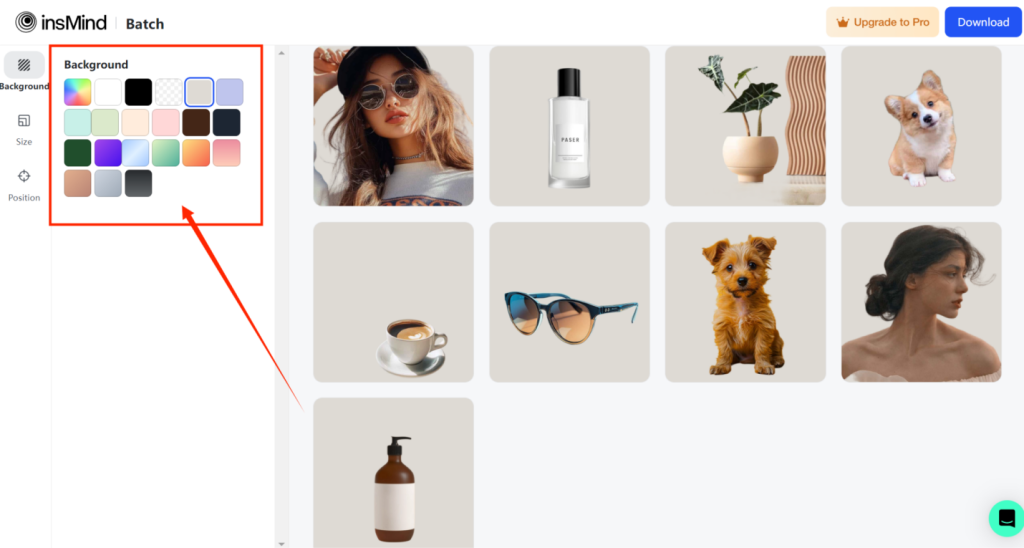
Step 4. Optimize the Size Parameters of the Images
After you adjust the background, move to the “Size” editing tab and either customize the size manually or select the best fit from the suggested sizes. It will include popular e-commerce and social media platform sizes so you can post the images directly there, eliminating the need for resize and downgrade quality.
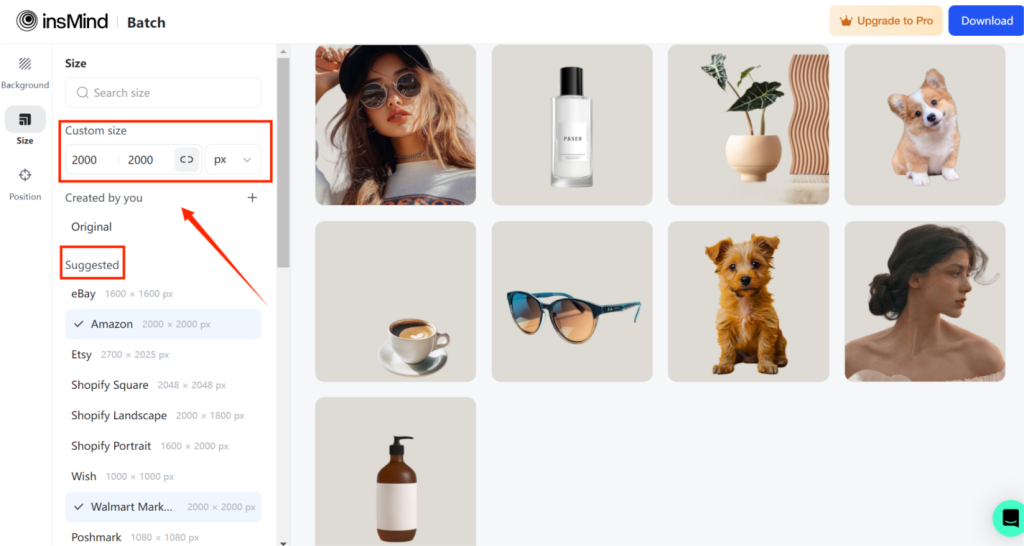
Step 5. Fine-tune the Position and Download Images to Your Device
Lastly, move to the “Position” tab and adjust the “Margin” of the images according to your requirements. This fine-tuning will draw the viewer’s attention to the main object without distracting them elsewhere. After you are pleased with the batch edits and enhancements you have made to the pictures, hit the “Download” button. From the drop-down menu, select the “Format” and “Quality” that you like best and hit the “Download” button to save the batch images to your local device.
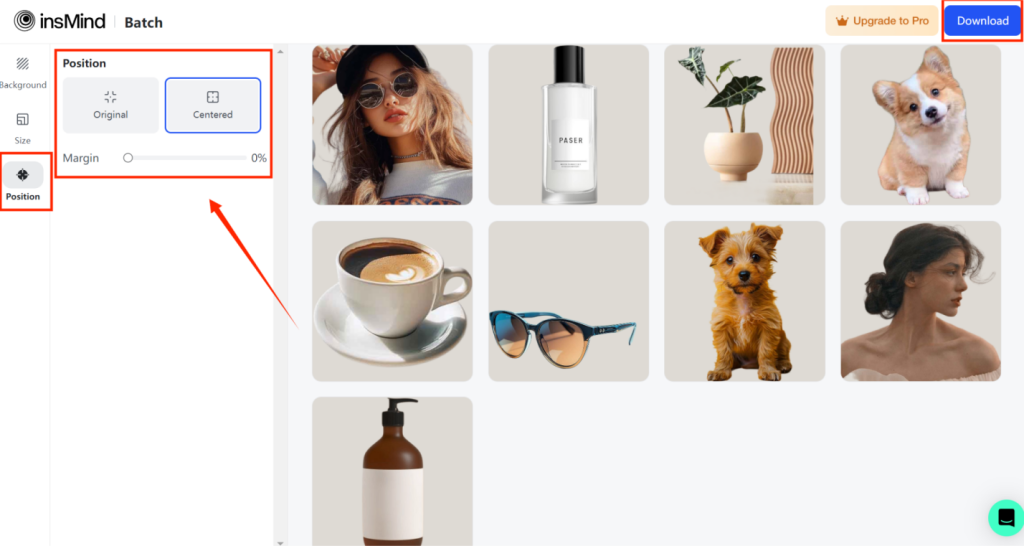
Part 3. Benefits Marketers Get Through insMind’s Batch Photo Editor
Upon learning how insMind’s batch photo editor works, let’s now dive into some key benefits this tool offers in streamlining your workflow.
- Time Efficiency: By using this AI-powered toolbox, you can edit multiple photos at once and significantly speed up your workflow compared to editing each image individually.
- Advanced Editing Options: It enables users to perform various edits, such as resizing, cropping, and adjusting the backgrounds, all in one go.
- Consistency: This tool benefits brands by applying the same adjustments or filters across multiple images, helping them maintain a consistent look and feel.
- Export Flexibility: You can also export edited photos in various formats and sizes, which makes it easier to tailor images for specific platforms.
Part 4. What Other Unique AI Features Does insMind Offer?
Apart from its capability as a free batch photo editor, this tool also aids users with other features to achieve their desired results.
- AI Model: insMind provides the best AI fashion models of various ages, genders and body sizes, to improve your product display. Using this feature, you can also convert mere mannequins into real life AI models with just a click.

- AI Design Generator: Users can generate professional-looking banners, photographs, and flyovers using this free AI design generator. With the help of this feature, you can create multiple professional-quality designs by selecting the template that suits you.
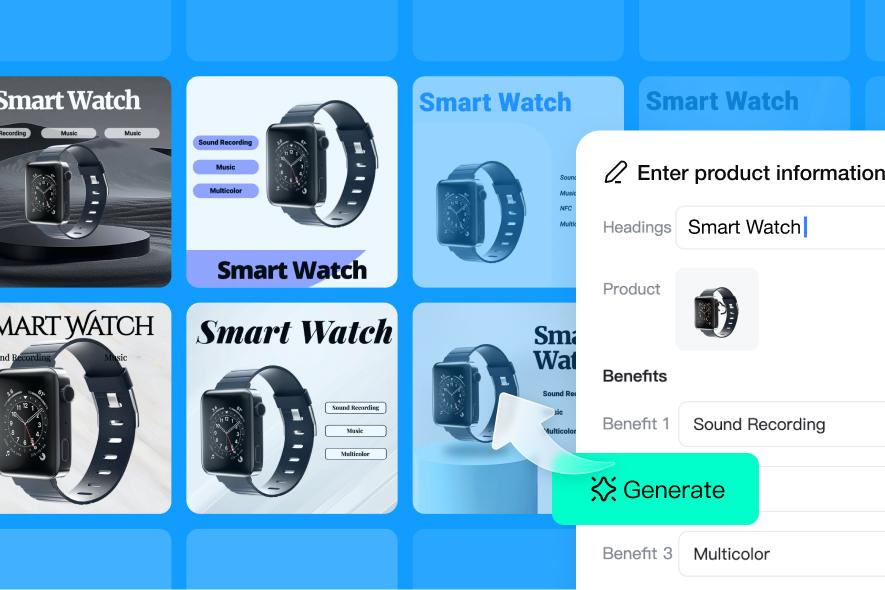
- AI Image Enlarger: This AI feature is designed to automatically turn small, blurry images into clear HD photos. While using this feature, you can enhance photos up to 4x quality with the Ultra-HD option.
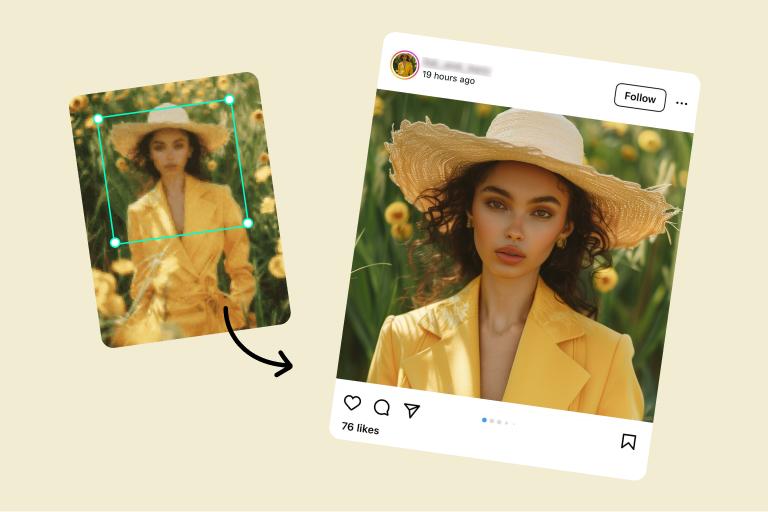
- Photo-to-Line Drawing: The insMind line art filter is designed to create stunning art in any orientation, delivering consistent quality and versatility. This tool facilitates artists by turning their landscape photos into line drawings to enhance the picture with life-like, colorless, or colored sketches.

Conclusion
To sum up this article, we have looked into the features and steps of the free batch photo editor offered by insMind. Throughout this article, you also got familiar with various AI tools it provides to help you enhance the images in one go. Try out insMind today and identify how you can enhance multiple pictures simultaneously to improve efficiency.