About Google Drive and G Suite
Google Drive and Google Workspace (formerly G Suite) are both services designed by Google, both of them attract a plenty of users to use for cloud storage or collaborations.
Google Drive is a file storage service provided by Google, which allows you to store files in the cloud, access them from any devices, and share them with others. You can create documents, spreadsheets, presentations, and other types of files using Google Drive’s integrated suite of office applications. So it’s typically for personal use.
Google Workspace is a group of collaboration and productivity tools designed for businesses, including Gmail, Google Drive, Google Docs, Sheets, Slides, Meet, Calendar, Chat, Forms, Admin Console, Sites, and Google Vault. It’s for enterprises and organization usage.
Sometimes, you have to migrate Google Drive to G Suite for some reasons. If that are what you’re looking for, you are in the right places.
Why Migrate Google Drive to G Suite?
Why you move Google Drive to Google Workspace (G Suite)? Here lists some of the reasons:
- Business features and collaboration tools: G Suite offers applications and collaboration tools that go beyond what is available with a personal Google account, which is especially for Business. This includes business-class email, video conferencing, and advanced admin controls.
- Enhanced storage and files sharing: G Suite provides increased storage limits compared to personal Google accounts. This is particularly important for businesses that generate and store a significant amount of data. It also offers more advanced sharing and collaboration features.
- Administrative control: G Suite offers enhanced administrative controls, allowing organizations to manage users, devices, and security settings more effectively. This can be crucial for businesses with multiple users and a need for centralized management.
Or other reasons you would like to move files from Google Drive to Google Workspace. So, here comes the question, how to transfer files from Google Drive to Google Workspace easily without any complex steps? Don’t panic, you will get the solution eventually in the next part.
Best Free Way to Migrate Google Drive to G Suite
Fortunately, the comprehensive web-based free cloud file manager – MultCloud will do you a big favor. Why it’s the best free way to migrate Google Drive to G Suite? Here are some insights:
- MultCloud supports almost all clouds and services in the market (30+), including Google Drive, Google Workspace (G Suite), Google Photos, Gmail, Shared Drive, OneDrive, Dropbox, OneDrive for Business, Box, Box for Business, MEGA, iCloud Drive, iCloud Photos, Outlook, MediaFire, Wasabi, FTP/SFTP/FTPS, NAS, and many more.
- Migrate everything, or selected items from Google Drive to G Suite as you want.
- Provides multiple ways to migrate files between Google Drive and Google Workspace, like cloud backup, cloud sync, and cloud transfer, even copy to.
- It’s quite safe for you to use because it uses 256-bit AES Encryption and a standard OAuth authorization system to keep your data safe without keep your credentials.
- Automatically clean Google Drive storage space once the Google Drive to Google Workspace migration is complete with Options.
- Except migrate personal Google Drive to G Suite, you can migrate all accounts from one Google Workspace to another account simultaneously with Team transfer if required.
So, how to migrate files from Google Drive to Google Workspace? Check the following simple steps.
MultCloud now is holding a free Christmas Giveaway! Everyone get 500 GB data traffic for free! Click here: https://www.multcloud.com/partners/multcloud-giveaway-xd-winningpc5-2023.html
Migrate Personal Google Drive to Google Workspace in 4 Steps
1. Please apply for a MultCloud account, then log in.
2. Tap Add Cloud under my Online Services, click Google Drive to add. Then add Google Workspace in the same way.
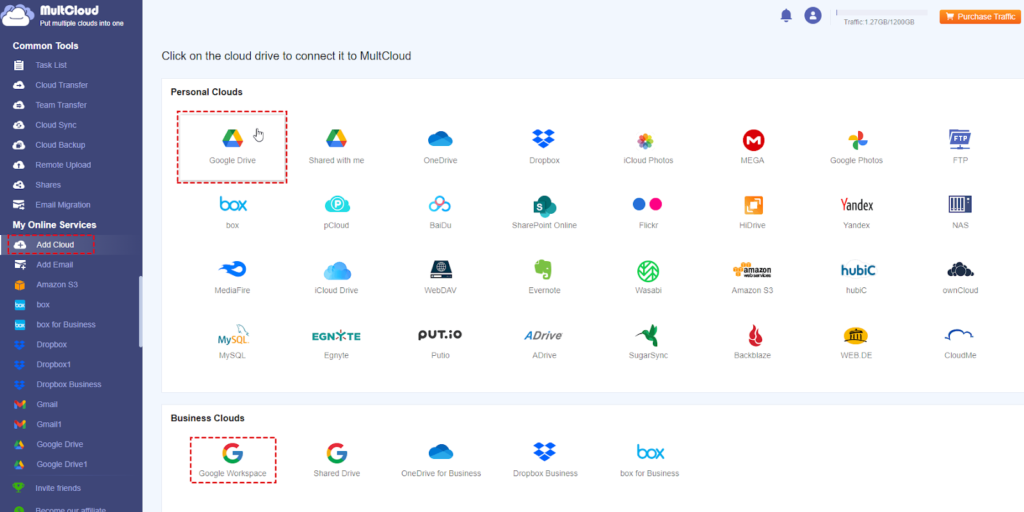
3. Hit Cloud Transfer underneath Common Tools, click FROM to choose Google Drive, and tap TO to select Google Workspace.
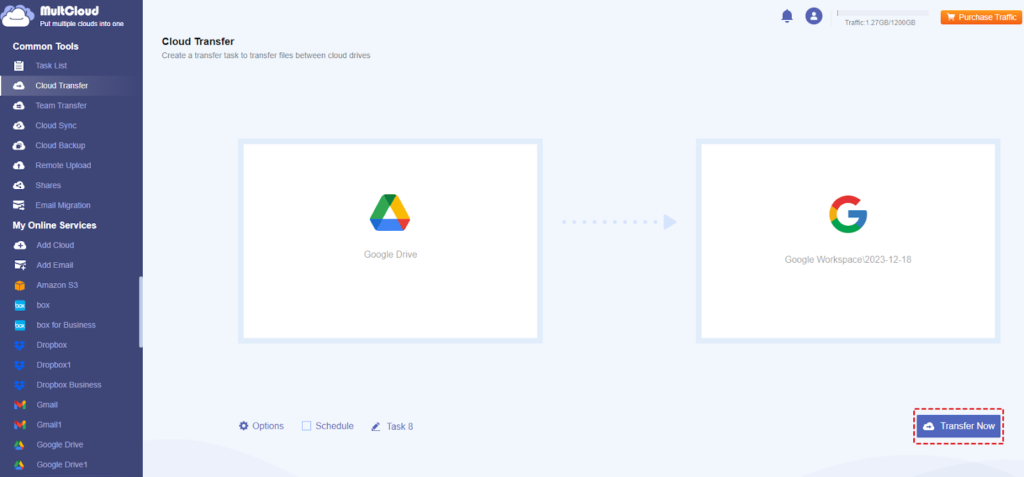
4. Press the Transfer Now button to transfer files from Google Drive to Google Workspace directly.
Tips:
- To automatically free up space for Google Drive, click Options > Delete all source files after transfer is complete in the Transfer section to enable. It’s very useful if you hit the Google Drive storage limit and need to free up space.
- Email and Filter in Options can be configured if required so that you can enable email notifications and include or exclude file types you’d prefer.
- Click Schedule > Daily, Weekly, or Monthly can automatically transfer changes from Google Drive to Google Workspace, try and enjoy.
Wait for some time, you can check the files in Google Workspace once the task is done.
The End
Until now, you have mastered how to move Google Drive to Google Workspace in simple clicks with the help of MultCloud, So, why not give it a try and enjoy the seamlessly migration?


