Delete a Google Gmail account it may be necessary for various reasons which of course can also be completely personal, including the desire to reduce the number of online accounts, privacy concerns, or simply because you no longer use that particular account or service. This guide will provide you with updated step-by-step feedback through the process of deleting your Gmail account.
Google: here’s how to delete a Gmail account
Before diving headlong into deleting your account, we suggest you carry out some steps that we will call preliminary, for the purpose of safeguarding your data. It is not mandatory to follow them, but strongly recommended. If you don’t care, you can skip to step 2.
Point 1: preliminary steps
Before proceeding with deleting your Gmail account, it is important to consider some factors which are:
- Data backup: Make sure to back up your important data, such as emails, contacts, and Google Drive files. Once your account is deleted, all associated data will be permanently lost.
- Notify contacts: Inform your contacts that the account will be deleted and provide them with a new email address to contact you (in case it’s a work account).
- Related services: Check and update any services connected to your Gmail account (e.g. social media, streaming services, etc.) with a new email address (you will no longer be able to do this once deleted).
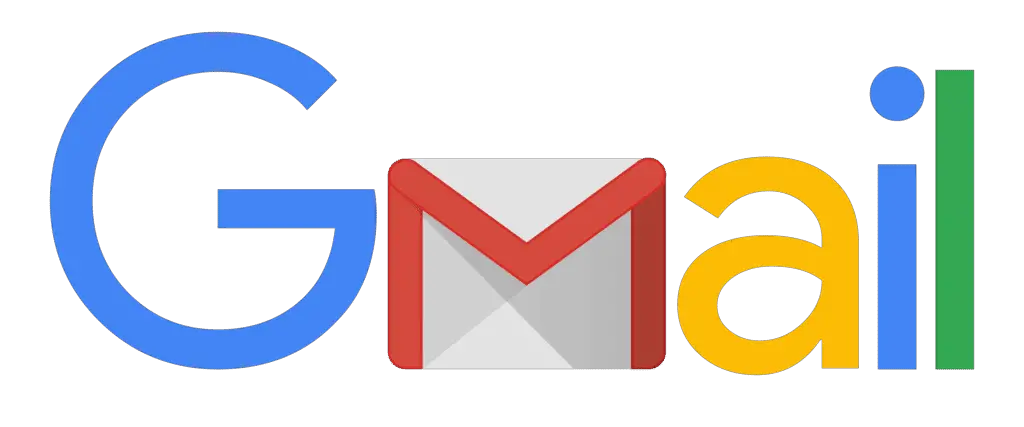
Step 2: Gmail account deletion procedure
Step 1:
- Log in with your email address and password.
Step 2:
- Go to the Section “Data and privacy”
- Once logged in, in the left navigation menu, click on Data and personalization
Step 3 (optional): Download your data
- Scroll down until you find the section Download, delete or schedule for your data.
- Click Download your data.
- Follow the instructions to create an archive of your Google data if you want to keep a copy.
Step 4: Delete Gmail Service
- In the same section Download, delete or schedule for your data, click Delete a service or your account.
- Click Delete a Google Service.
- You will be asked to enter your password again to confirm your identity.
- You will find a list of Google services connected to your account. Click on the trash can icon next to Gmail.
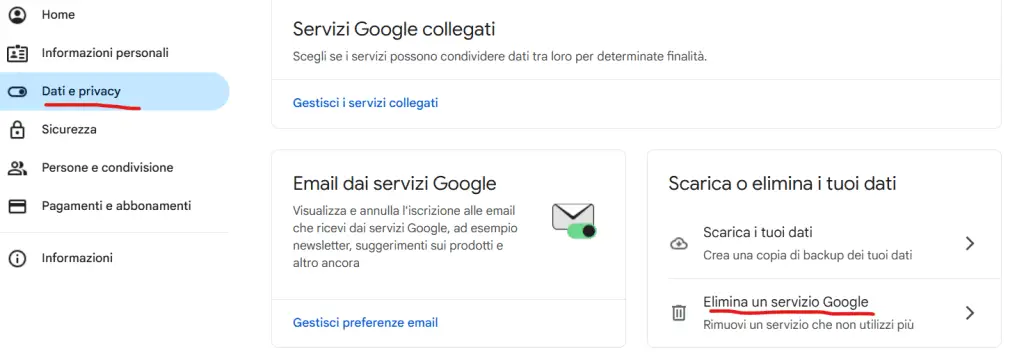
Step 5: Confirm Deletion
The company will ask you to enter an alternate email address (other than the Gmail one you’re deleting) to continue using other services like Play, Docs, etc. You will receive an email at the alternative address for confirm your cancellation request. Open the confirmation email and follow the link provided to complete the deletion process.
Step 6: Verify Deletion
After confirming the cancellation via the alternative emailyour Gmail account will be deleted. You can continue to use other Google services with the alternative email provided.
Here we are, from now on you will no longer be able to use the service. Obviously keep in mind that once deleted, your Gmail account it’s beyond reclaim. All associated data, including emails, contacts and Google Drive files, they will be permanently lost.
Another very important factor concerns Google services: The deletion of Gmail it will not delete your Google account. You will still be able to use other Google services with the alternate email address. We obviously hope that this guide has been helpful to you!
#Google #heres #delete #Gmail #account

