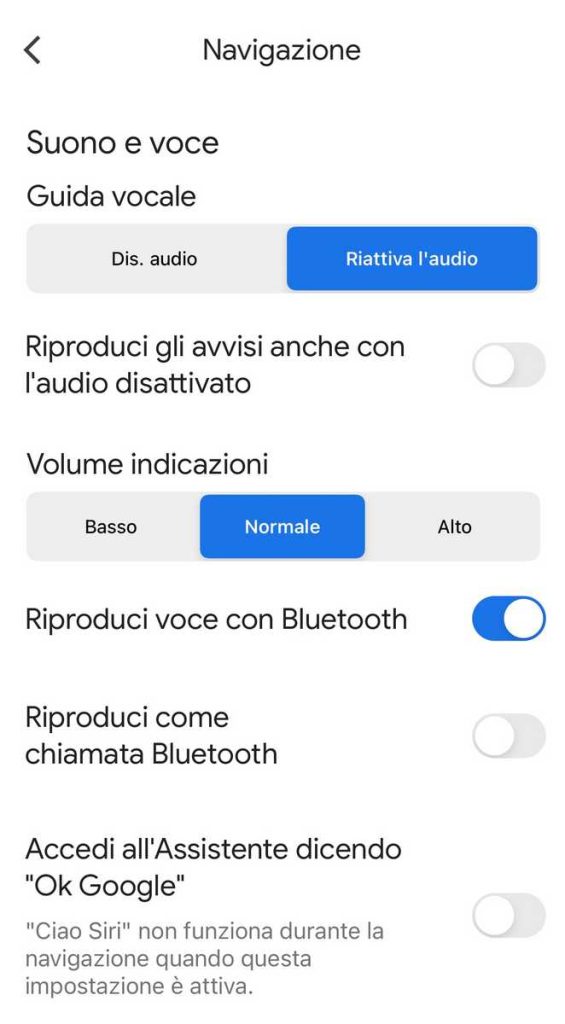The issue of speed cameras is a sore point because it is linked to speeding fines. The fines that derive from these devices – especially in Italy – are really many; for this reason a new decree on the matter has recently been issued. In any case, if you do not want to face fines – even just for having slightly exceeded the speed limit – a piece of advice is to know How to enable speed camerasso long as Google Maps It is a navigation that is used by almost all users in the world. In fact, the latter is used both on phones and on the infotainment built into vehicles.
Here’s How to Enable Speed Cameras on Google Maps
First of all it is necessary to specify that the function Speed Cameras on Google Maps in fact, it is already incorporated into the app, so manual activation is not required. If it is not present, it means that you need to download the latest version (i.e. the latest version). To download it, just go to the App Store, if you have an iOS system, or to the Play Store, for those who have an Android system.
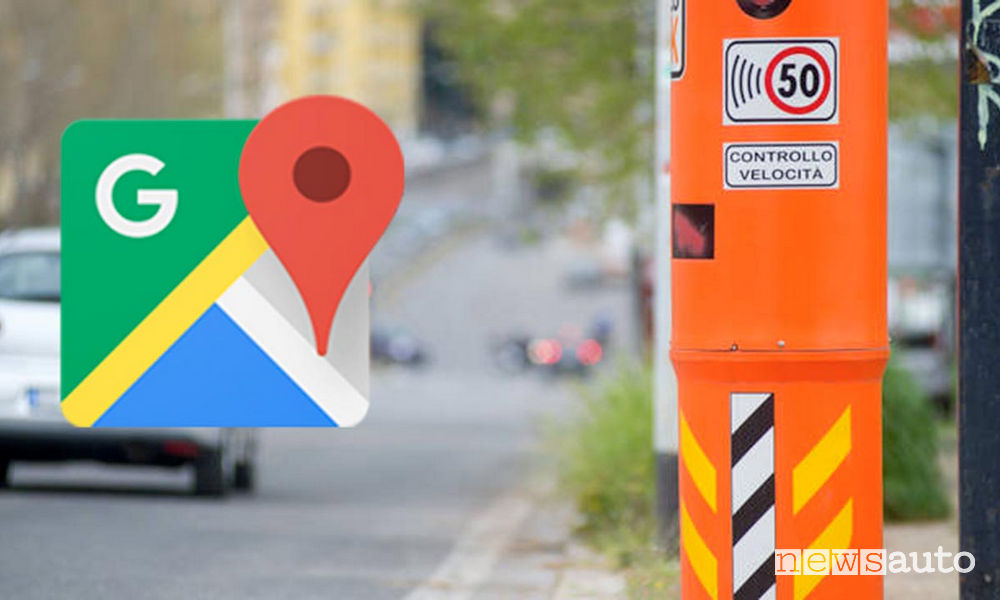
After downloading and installing the app, the first thing to do is open it and log in with your Google account; it is not always necessary to do this because generally, on Android systems, Google Maps automatically uses the account already active on the device. Then, once you reach the main screen of the app, you need to check if the speed camera function is enabled:
- Inside the search bar – which is located at the top – you must write and insert the destination you want to reach.
- Click on “Directions”.
- Select the vehicle you wish to useobviously in this case we will press on “Car”.
- Choose the best route from those offered.
The first thing you will see is a preview of the entire route and in this case you will also see all the positions of the speed cameras (which can be identified thanks to the special symbol on an orange background. However, if the background is blue, it means that there is a mobile speed camera). Please note that the web version does not report speed cameras.
If you want to manually report the presence of a speed detection device on the road, just click on the cloud on the right – inside which there is the + – symbol, and then press on the wording “Mobile speed camera” in the menu that appears.
How to activate the speed camera sound notification
After the above steps, you now need to activate the sound warning of the Speed Cameras on Google Mapssince the warning signals while driving are sometimes not audible, even if they are displayed on the screen:
- Click on the top right (where there is a dot inside which there is either the photo that has been set in your gmail, or otherwise the initial of your name).
- Press on “Settings” and then on “Navigation”.
- At this point you need to click on “Unmute”.
Once these steps are completed, by scrolling the screen you can also activate the following options:
- “Play voice via Bluetooth” or “Play voice with Bluetooth”.
- “Play voice during phone calls” or “Play as Bluetooth call”.
- “Play audio signals” (this last one can be activated only and exclusively on the Android system).
To make sure that the wording has been activated correctly on the Android system (and therefore it is not possible to do so on Apple devices), you must click on “Play test sound” and at this point you can hear the test sound coming from your smartphone.
The Speed Camera Decree
As we all know, Italy is famous for the number of speed cameras, which is very high compared to other parts of Europe. To be fair, a law on the matter has already come into force in Italy, and municipalities have been given a year to adapt. According to the new legislation, the speed recorded by speed cameras must be:
“In line with that provided for by the code for each type of road, i.e. 50 kilometres per hour in urban centres“.
As regards the extra-urban roads:
“The devices can only be used to reduce speed by no more than 20 km/h compared to the ordinary limit.”.

Similarly, according to the decree, the devices cannot be mounted on roads with a speed limit lower than 20 km/h. While in cities theSpeed Cameras It cannot be installed when the speed limit is below 50 km/h.
Finally, with this law, Italian municipalities will have to demonstrate the reasons why they want to install speed cameras. Therefore, they must have valid statistics that demonstrate the number of accidents that occurred on the stretch of road where they want to install the speed detection device.
The article Speed Cameras on Google Maps, here’s how to enable it comes from newsauto.it.
#Speed #Cameras #Google #Maps #Heres #Enable