In Spain, more and more people are entering the world Apple, attracted by their new models or by the desire to take the step of Android to iOS. Whatever the option, the truth is that we all know a friend or family member who has a iPhone in his power. From time to time the American multinational announces new features for its devices. Among the last is the arrival of iPhone 16 or a new update to your operating system.
In this sense, and framed in that iOS 18 update An improvement was presented to Apple’s messaging application, known as iMessage. They announced a new form of personalization with animated effects, but also the ability to schedule messages to be sent later.
How should I schedule a message on iPhone
This function is perfect so that we do not forget some appointments, for example, a birthday. Or if it’s too late and we have an important message, we can write it down so we don’t forget and schedule it to be sent at another time.
In order to use this new iMessage function, it is necessary to use it in iOS 18, iPadOS 18, macOS Sequoia, watchOS 11, visionOS 2 or later versions. In addition, as Apple explains, the recipient “can use any device and has no way of knowing that the message was scheduled for shipping. You must be online to be able to reschedule, edit or delete a scheduled message.”
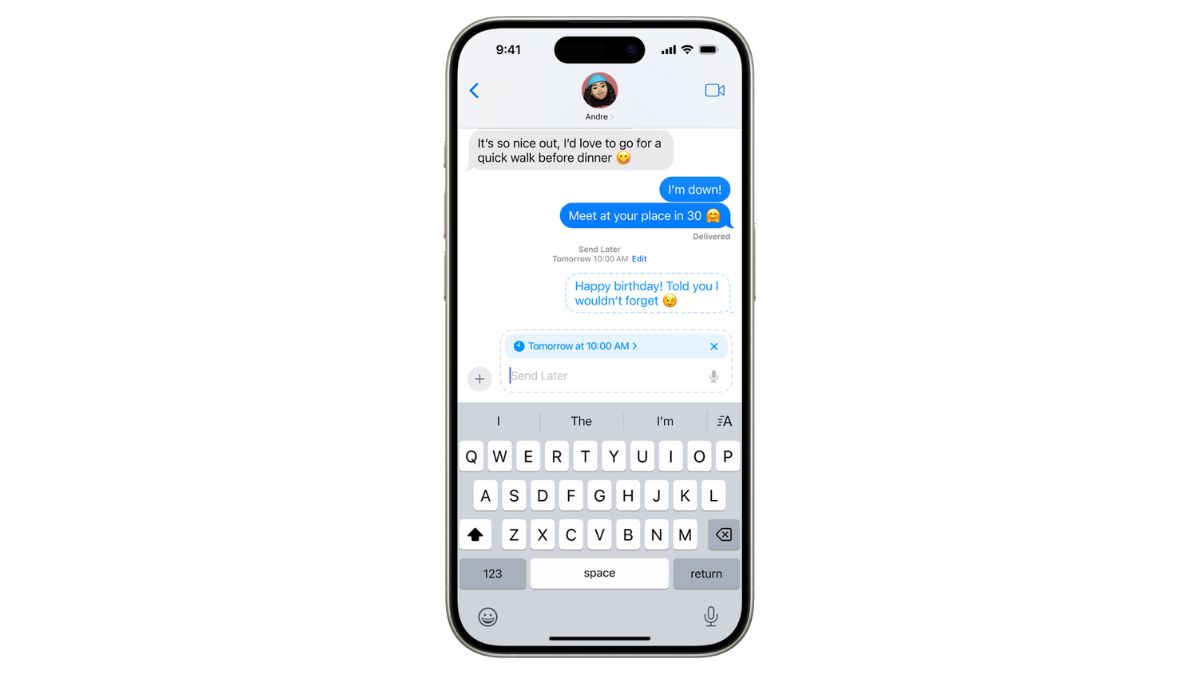
A message can be scheduled to be sent with a maximum of 14 days in advance. We will have to go to the iPhone messages application and tap on the left side, that is, on the ‘+’ symbol. There you will have to choose the ‘Send later’ option and choose the time and when the shipment will be made.

Apple explains that the border of the text field will show “a dashed line and the time the message will be sent will appear at the top.” We write the message and tap on the arrow. It will appear with that dashed line until it is time to send it and it is delivered.
The message can be edited. For example, if we want to change the sending time we will have to open the conversation in which the text we want to reschedule is located. If you do not find it, you will have to scroll to the bottom of the conversation. We tap on ‘Edit’ next to the date and we can do any of these actions: reschedule itediting the schedule or send it immediately.
We also have the option of edit the text by holding down the message bubble and tapping ‘Edit’. We make all the necessary changes and click on the blue tick so that it is sent with the edits made. And if you want delete scheduled message, We will hold down the message and select ‘Delete’.
#schedule #message #iPhone #send

