Description: The easiest way to recover unsaved powerpoint in Windows 7, 8, 10, and 11 is using a free & easy to use data recovery software – MyRecover. Click on this article to learn more!
Working on a PowerPoint but forget to save it Or can’t save PowerPoint due to app crashes, sudden power failure, blue screen, etc., how do I recover unsaved PowerPoint? The easiest way is to use a free Windows data recovery software – MyRecover.
Continue to read this article and we will show you how to recover unsave PowerPoint in Windows 7, 8, 10, and 11 with this software. The test process and results are here. Before that, we will learn more details about MyRecover, such as its pros and cons.
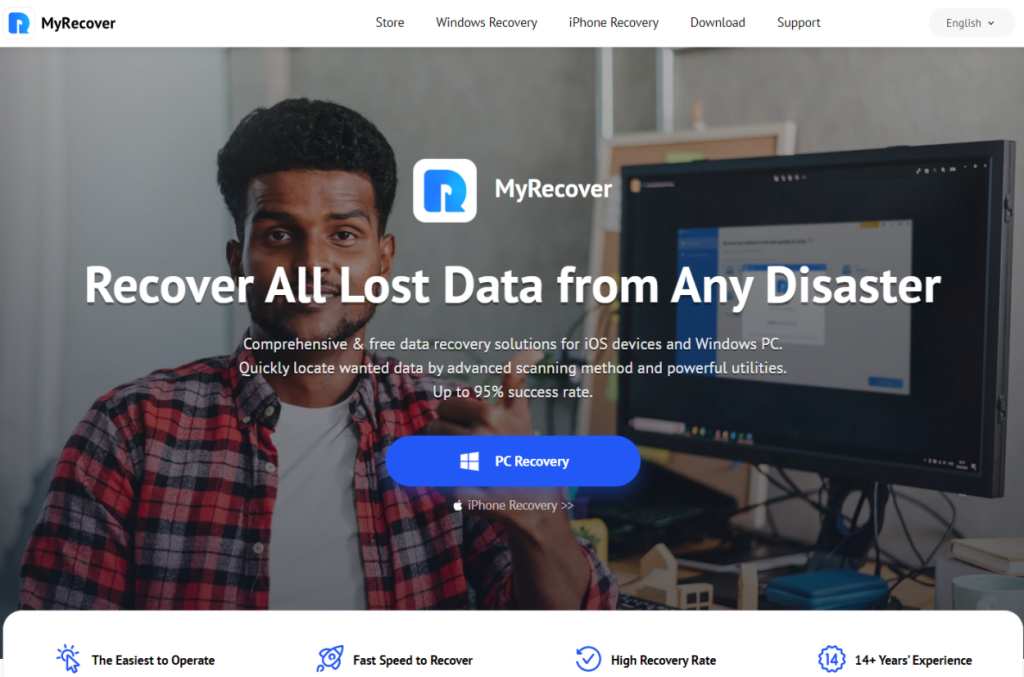
Pros & Cons for Free Data Recovery Software – MyRecover
MyRecover is one of the most popular Windows file recovery software in the data recovery market and has a wide range of users. With it, you can recover deleted or lost pictures, documents, audio, videos, mails, etc., in Windows 7, 8, 10, 11, and Windows Server 2008(R2), 2012(R2), 2016(R2), 2019, 2022, etc.
Pros:
- Cost-free data recovery over 500MB.
- Rich data recovery scenarios, such as accidental deletion, disk formatting, virus infection, etc.
- Advanced scanning algorithm and high success rate, up to 95%.
- Fast scanning speed. The scanning time is up to 10 minutes for a disk with 100 GB data.
- Cover different file types such as images, documents, audio, videos, mails, webpages, etc.
- Support up to 200 file formats, such as JPEG, PNG, SVG, XLSX, DOCX, PPT, PDF, MP3, MP4, WMV, and more.
- Keep the recovered data with original file name, path, format, and quality.
- Extra features like filter, preview, Crashed PC recovery (eg: recover data when PC wont boot ).
Cons:
- Currently only available on Windows PCs and Servers.
- Does not have the backup function.
How to Recover Unsaved PowerPoint Easily
To recover unsaved PowerPoint, there are several methods available. If your computer is bootable, try to recover them using PowerPoint’s auto save and auto recovery feature. If your computer is not bootable, you can only try to restore from a data recovery software like MyRecover.
Now, we are going to share you with the test process and results. Before we start, it is worth noting that this software is only available for Windows 7, 8, 10, 11 and Windows Server 2008(R2), 2012(R2), 2016(R2), 2019, 2022, etc. If you are using other systems like Mac, this software will be useless.
The test process are divided into two parts, namely make preparations, and recover unsaved PowerPoint using MyRecover.
Part 1: Preparation to Recover Unsaved PowerPoint
First, we download MyRecover from its official website and install it on another working Windows PC. Then, open this software and create a bootable USB using its Crashed PC Recovery feature.
It requires a storage device, such as USB or CD/DVD to save the boot files. It helps you to boot your computer if it becomes unbootable. Plug in the USB flash drive and select it under USB Boot Device. Then, click Create to start the bootable media creation process.
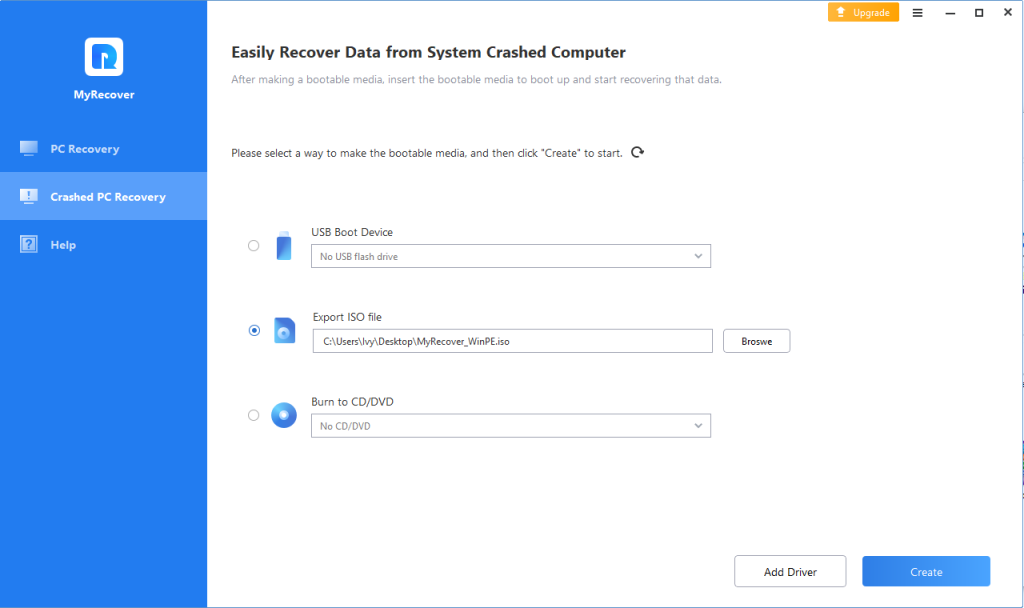
Part 2: Recover Unsaved PowerPoint
We are now going to test MyRecover and recover unsaved PowerPoint from unbootable PC. Start the computer and press the F10 key on the initial screen to access BIOS. Then, go to the Boot tab and select the USB drive as boot drive. Save changes and restart to the recovery environment.
After loading, scan the disk containing unsaved PowerPoint, here is C: drive. It starts with a Quick Scan to locate unsaved PowerPoint quickly. If this document is not found, it will then start the Deep Scan method for a thorough check.
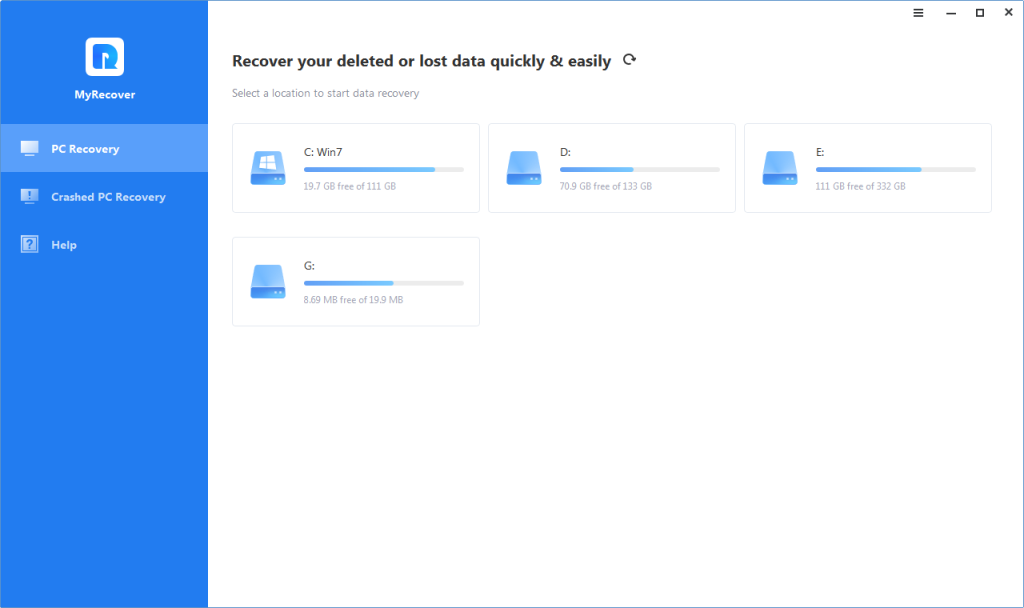
We also tried the file filter and preview feature. The filter is displayed in the shape of a funnel and has 3 available options: type, date modified and size. Select it, click Type > Documents and put .pptx in the search box to locate the unsaved PPT files quickly. Once found, double-click to preview it.
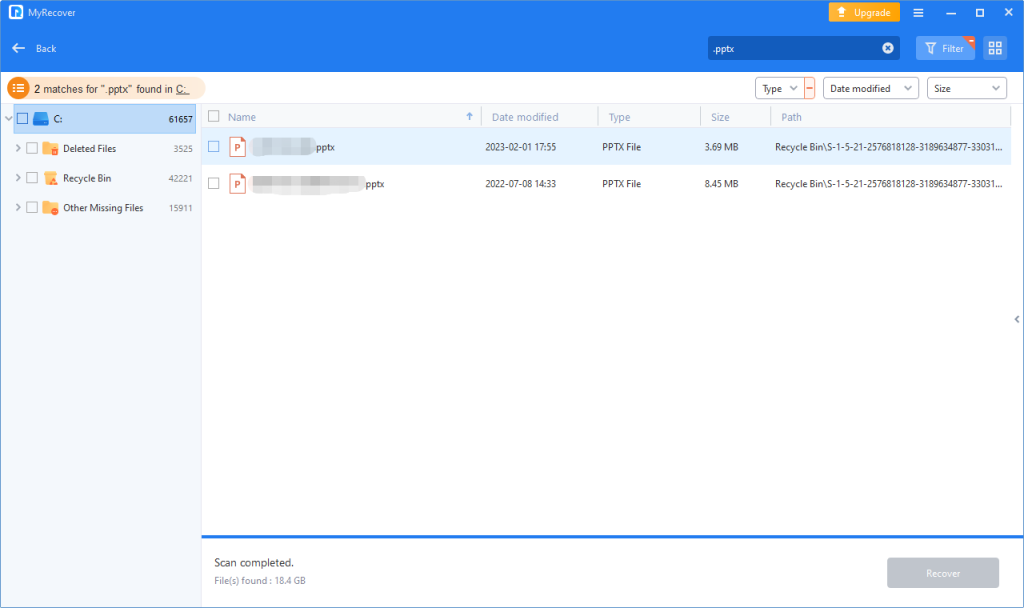
We found two unsaved PPT files and successfully restored them to another location. The whole process took only a few minutes. Afterwards, we checked the PPT documents and found that they were fine.
Test result
With the help of free data recovery software – MyRecover, we successfully recovered two unsaved PPT files from an unbootable PC. The recovery process takes a few seconds and the PPT documents are not corrupted. All in all, it’s worth trying!


